WooCommerce is a powerful online selling tool which gives anyone an incredible opportunity to sell products online. It’s regularly utilised by a large range of businesses, from small start-ups to large online retailers, and is regarded as one of the most attractive eCommerce technologies available to choose from. Giving users excellent customisation abilities, it’s ideal for both advanced and novice users, thanks to its simplistic approach, which everyone can be successful with. We have previously explained what WooCommerce is in a recent article, What is WooCommerce. Today, we will share a brief overview of how you can get started with WooCommerce.
Where To Start:
Before getting started, it’s important to understand that WooCommerce is an extension of WordPress. Before being able to use WooCommerce users are first required to set up and install WordPress. We have written an article, A Beginner’s Guide On How To Use WordPress, which covers the fundamentals of WordPress and everything you need to know to get started.
Hosting Requirements:
It’s recommended that your hosting environment meets the minimum setup requirements to sufficiently handle WooCommerce. Currently, WooCommerce recommends that your hosting includes:
- PHP version 7.2 or greater
- MySQL version 5.6 or greater (or MariaDB)
- WordPress memory limit of 128MB or greater
Additionally, setting up an SSL certificate is highly recommended. You can check if your hosting environment meets the above requirements by logging into your hosting control panel (such as 1&1 or GoDaddy) and viewing the details of your hosting package. Alternatively, you can install WooCommerce first and review the status page (WooCommerce > Status) which will notify you if anything is insufficient.
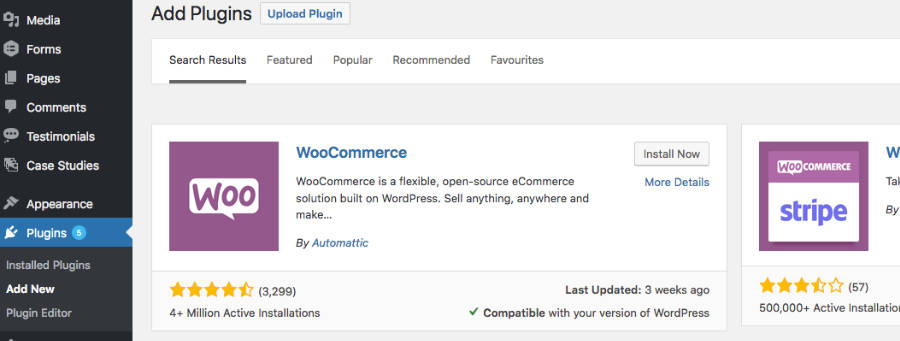
Installing WooCommerce:
The initial step to create your new WooCommerce powered store is to first install WordPress, as mentioned above, and the WooCommerce plugin. the WooCommerce plugin can be found via the WordPress plugin directory which you can manually download and upload to WordPress or go to Plugins > Add New via your WordPress dashboard. Simply search for “WooCommerce” and click “Install Now“. Once installed, it will ask you to activate the plugin by clicking the “Activate Now” button. Once activated, you can then proceed to construct your online store.
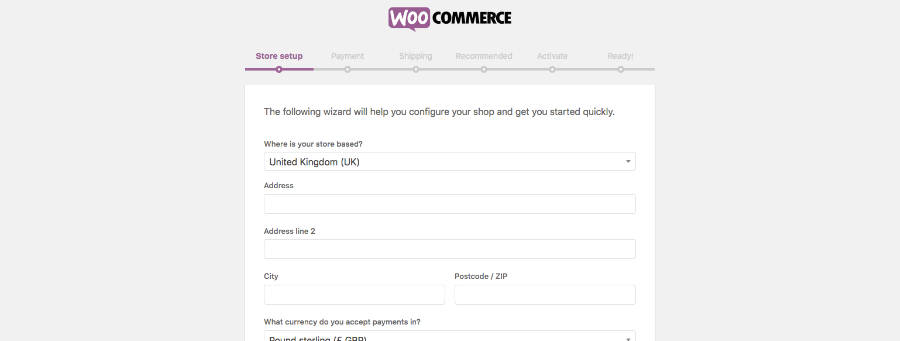
Using The Setup Wizard:
What Is It?
Once WooCommerce has been activated for the very first time, it will invite you to use the WooCommerce Setup Wizard. This is an optional setup process which provides a quick and easy step-by-step setup process to get your new online store up and running. There are lots of available customisation settings you can tweak, and this setup will take you through all of the required steps.
The Steps Involved:
The Setup Wizard is designed to simplify the setup process to ensure it’s as straightforward and speedy as possible. It includes options to specify your business details, such as your address, currency and the types of products you intend to sell (physical and digital). You will also be invited to specify your payment methods (such as PayPal and Stripe), as well as alternatives including Offline Payments, Cheque, BACS and Cash on Delivery. There are additional options available, such as defining the shipping choices available to your customers. It’s a straightforward process but if you get stuck there is an official WooCommerce guide.
WooCommerce will also ask whether you would like to use the “Storefront” theme. This is a superb theme which will bring your online store to life. There are also many alternatives available online and you can browse through many via Themeforest. You can install new themes via WooCommerce > Themes. In addition to this, if you’re interested in a tailored website, web developers are available to provide custom design and build services to construct your bespoke store made your exact specifications. After the Setup Wizard, all of the settings inserted are also available to tweak afterwards via WooCommerce > Settings.
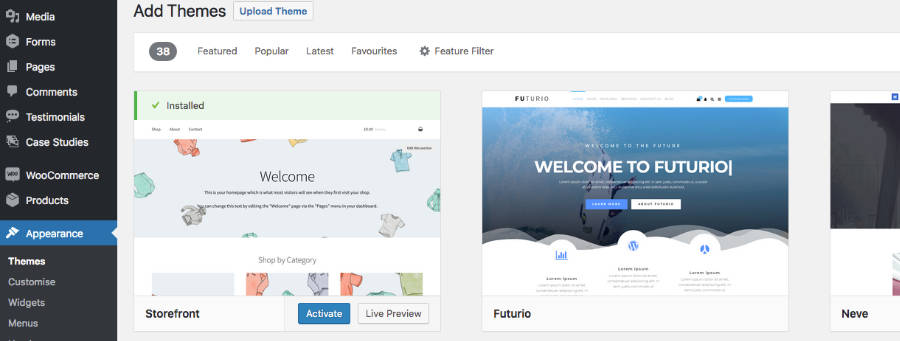
After The Setup:
Once you’ve finished the WooCommerce Setup Wizard you can start populating your new online store with products, available via Dashboard > Products > Add New. Here you will be able to specify the details of each product, for example, the pricing, descriptions and images. There are considerably more details available to define and you can view the official WooCommerce Managing Products for in-depth guidance.
Customising Your WooCommerce Store:
WooCommerce has an astonishing collection of official extensions available to utilise. You can browse the extensions by visiting WooCommerce Extensions. You can also view plenty of WooCommerce plugins available via the WordPress plugin directory. Additionally, there are numerous websites available, such as CodeCanyon, which have a phenomenal number of plugins available to thoroughly customise your WooCommerce store.
Final Thoughts:
In a nutshell, WooCommerce is a great online tool to start selling products online and we encourage you to dive into the world of eCommerce to discover what you can achieve. We hope this article has helped get your journey with WooCommerce started. If you have any questions or would like to discuss getting a specialist to build your website store please feel free to get in touch.
Posted in Advice, Web Wednesdays
