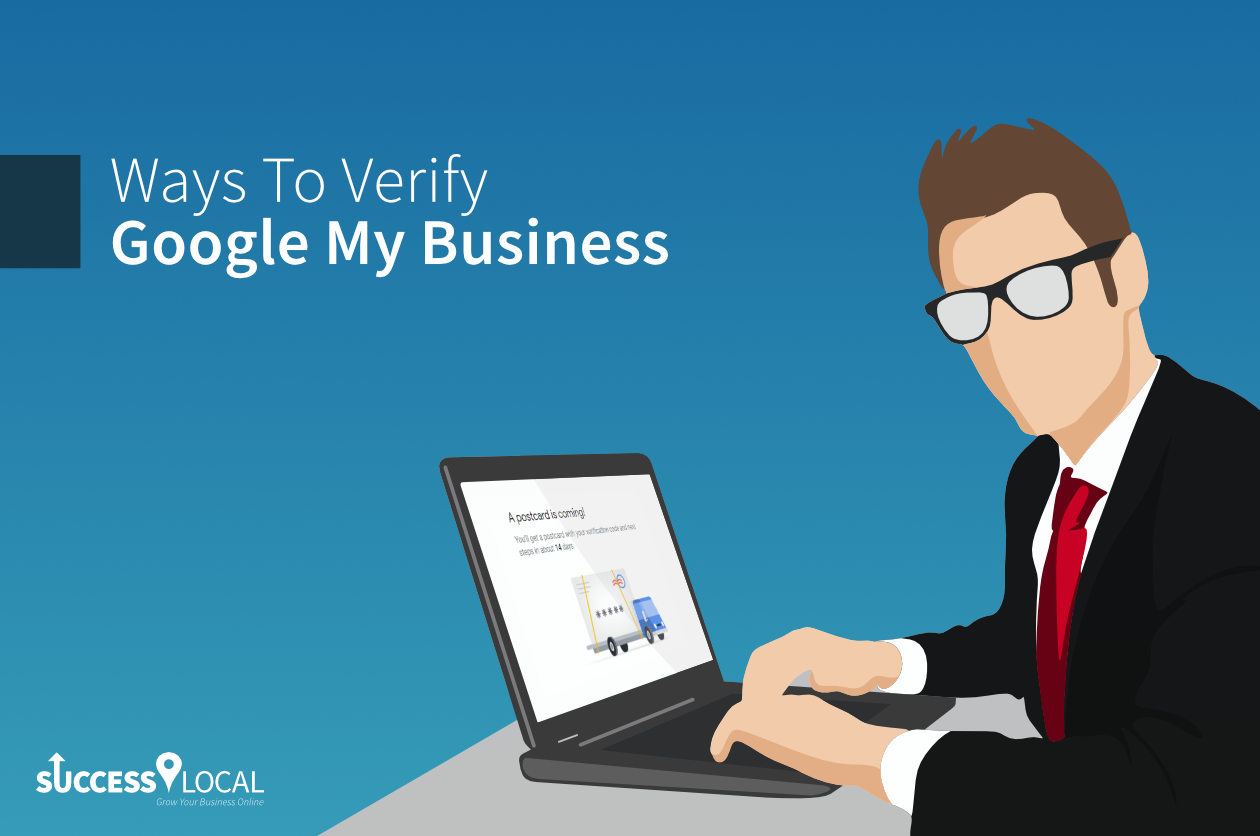On our most recent Marketing Monday series of articles we’ve been telling you about how Google My Business is a nigh-on indispensable tool for almost any local business. It’s great for spreading awareness about your business’s products and services in your community, as well as keeping customers informed about aspects of your firm such as opening hours and prices.
If you haven’t yet set up your own Google My Business listing, you can learn more about the process in our previous piece on how to add your business to Google. When you do so, you can either add a new business listing to Google, or if your organisation already has a Google business listing, which can happen if you’ve previously used Google business tools, you can claim that existing listing instead.
Whichever route you take when you add your business to Google, though, you’ll still need to go through the verification process that Google has put in place to ensure people who add or claim listings using the service are truly who they claim themselves to be. Remember that the sooner you verify your listings, the sooner you’ll be able to start exercising full control over them, including performing regular updates to them and managing any reviews your customers have posted.
So, if you are currently wondering how to verify Google My Business, what are the verification paths available, and what else do you need to know about this process?
Wondering “How To Google-verify My Business”? Step This Way
Once you have created a Google My Business account and added or claimed your listing, it’ll be time to verify your business, and there are no fewer than five ways in which the search giant enables firms like yours to do this; by postcard, email, phone, instant verification or bulk verification.
However, it’s not just a case of taking your pick from these five options because not all of them are available to all categories of business in all locations.
Google verification is easy to do regardless of the verification method, though, so let’s go through each of them, one by one.
This is the most common way for a business to be verified for Google My Business. It’s as straightforward a process as Google sending you a postcard with a verification code, which you can then use to confirm the business address you provided is genuinely yours.
All that you have to do to take advantage of this verification method is enter your business address in Google My Business, and then wait for the postcard to arrive. Postcards usually arrive within 14 days, and it is important to avoid altering any of your business information in the meantime, so that the process is not delayed.
Once you’ve received the postcard, you will be able to enter the five digit code into Google My Business, after which, your business information will be eligible to appear live in Search, Maps and other services across the Google network.
Phone
In common with the email and instant verification options, which will be explained below, this is one of the pathways only available to select businesses. Nonetheless, if this option appears for your own firm when you reach the verification stage, it’s a quick and convenient method.
This method entails a call being made to your phone; when you answer, you will need to listen for the automated voice that will provide you with your code, which can then be entered into the code field.
If you’re on your smartphone and have the Google My Business app downloaded, the process can be even swifter. In this case, simply fire up the app, tap ‘Call me now’ and then enter the code from the message, before taping the rightward arrow symbol.
This is another option that might not be open to your business, in which case, you’ll have to choose one of the other verification paths. But if this method is visible when you come to verify your Google My Business listing, it’s as fuss-free an option as it sounds, provided that you are able to access the email address shown on the verification screen.
If you’re browsing the Google My Business dashboard on a desktop computer and have selected the business that you would like to verify, followed by the ‘Verify now’ and then ‘Email’ options, you then just need to check your inbox and click the ‘Verify’ button in the verification email. Alternatively, you can simply enter the code from the email in your Google My Business dashboard.
It’s basically the same process with the mobile app; just choose the business that you would like to verify within the app, tap ‘Send email’ and then check your email. When you then tap ‘Enter code’, you’ll be able to enter the code from the email, before finally tapping ‘Submit’.
Instant
To qualify for the instant verification of your listing, you will need to have previously verified your business’s website with Google Search Console. Even then, not all business categories are necessarily eligible for this type of verification.
Provided that you satisfy the requirements, you will be able to take advantage of this option if you’re signed into Google My Business with the same email account that you used to verify your site through Google Search Console.
Bulk
If you are a small local business, it is probably unlikely that this particular verification option will apply to your business, given that it’s only available to firms with 10 or more locations to manage on Google. If your business has any fewer locations than this, you will need to verify each of the locations individually.
Need More Help With All Things Google My Business?
We realise that it can be a little intimidating to attempt to manage a Google My Business listing for the first time, especially given the wealth of features and functionalities that this free-to-use tool gives you for keeping tabs on your online presence. If, then, you have questions about this Google service that go beyond “how to verify Google My Business?”, don’t hesitate to call us on 01788 288 800, or use the below fuss-free contact form.
Posted in Advice, Marketing Mondays