The world of domains can be a daunting prospect, especially if you have limited experience with them or are just starting out. All the technical terms being thrown around can be overwhelming but hopefully, by the end of this article, you will feel a lot more comfortable with domains. Enough so to have a go yourself!
What Is A Domain?
Firstly, we need to understand what a domain actually is. People who are just starting out quite often confuse domains with web hosting services but they are two different things. Web hosting is the ‘space’ where your website lives and your domain is what people would type into the URL bar in order to find your website (for example www.successlocal.co.uk).
It’s a lot like owning a mobile phone. Typically, you have a phone number, handset and a contract plan. In this case, your phone number would be your domain name, your handset would be your website and your contract plan would be your hosting.
How To Register A Domain
Now you understand what a domain is, how do you go about registering one? Well, this part is actually quite straightforward. You can purchase a domain name from one of the countless domain registrars out there such as 1 & 1 Ionos, 123Reg and GoDaddy. Take note though as a large number of domain providers will offer your first year at an extremely discounted rate. This price can quickly escalate after the first year is over so make sure to check what your monthly or yearly cost will be after your discounted period. Also, another thing to take into consideration when purchasing a domain is that hosting is not automatically included, you will also need a hosting account.
Every domain provider will have a slightly different process for purchasing a domain name but they are all similar in principle. We will use 1 & 1 Ionos as an example to guide you through the process and give you an idea on what you will be greeted with if you choose to register a domain name.
When you first land on a domain registrars website, it’s more than likely that you’ll be greeted with a page similar to the one below, with a box somewhere on the screen where you can type in your desired domain name. Type your chosen domain name into the box to check availability.
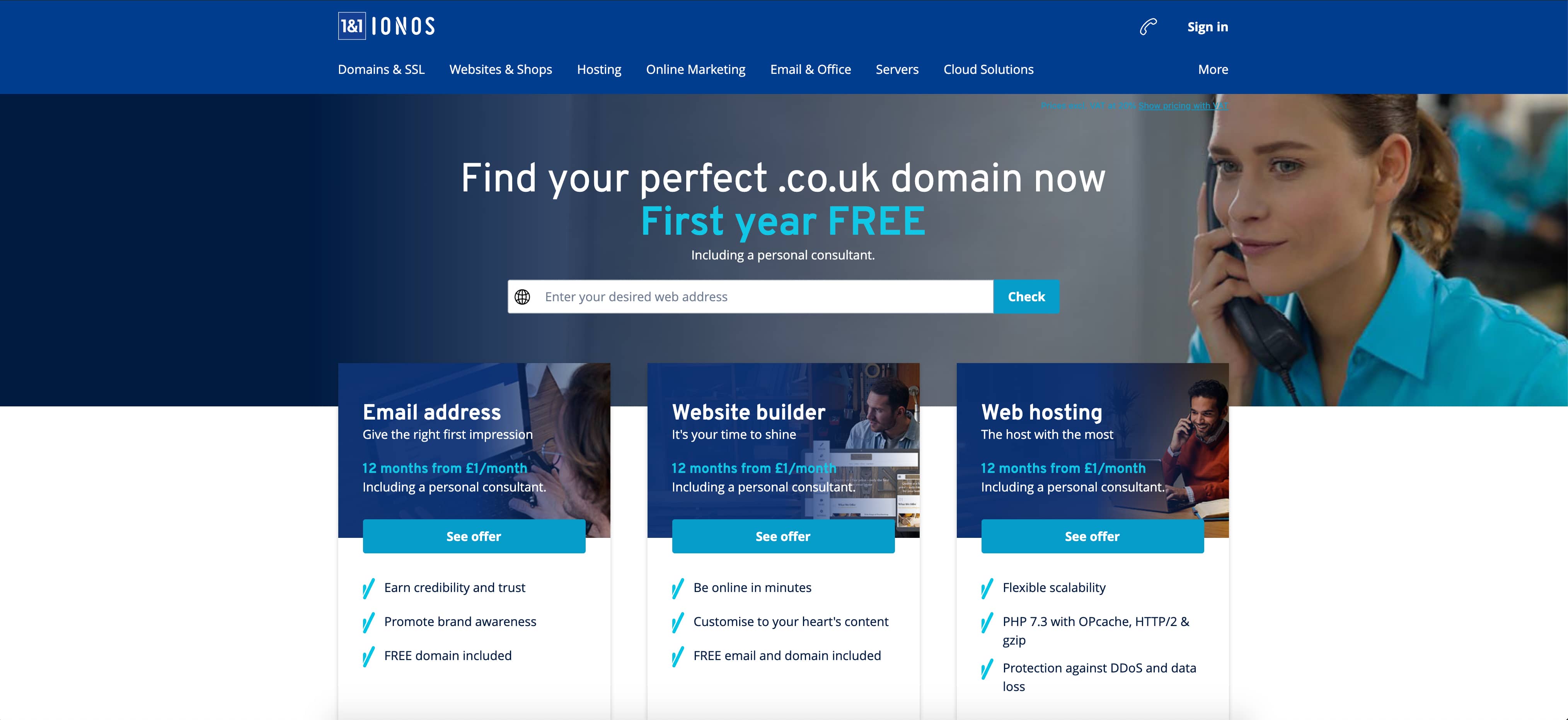
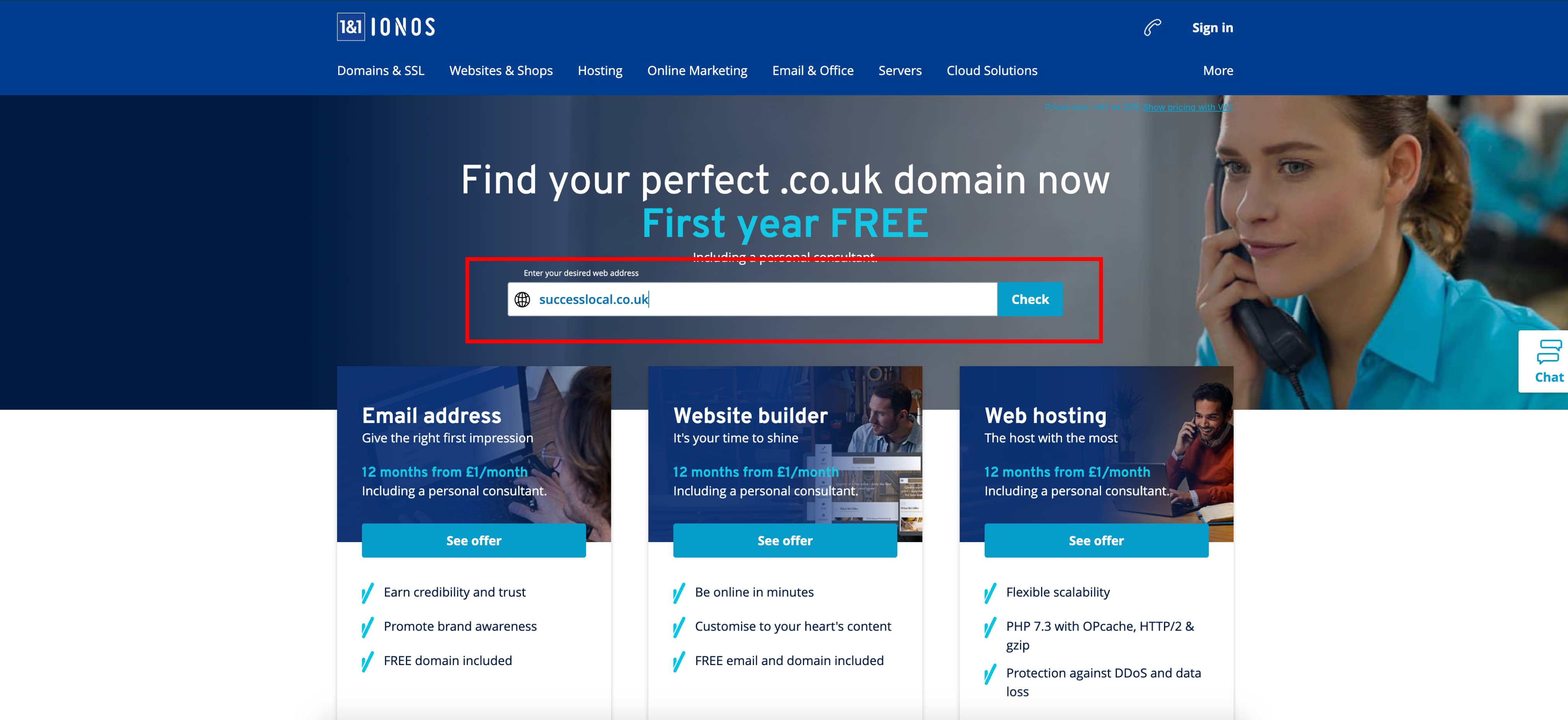 According to domainnamestat.com, there are almost 350 million registered domains out there, so the chances of your desired one being available are very slim, however, it will normally give you some alternatives so may still get something close to what you were after.
According to domainnamestat.com, there are almost 350 million registered domains out there, so the chances of your desired one being available are very slim, however, it will normally give you some alternatives so may still get something close to what you were after.
When settling on a domain name it is important to take note of the domain extension you are choosing e.g .com, .co.uk, .info etc. There is no written rule when choosing an extension, but we would recommend going with a .co.uk extension if you intend on operating within the UK and a .com domain if you are looking for an international presence. There is also another option, you could register multiple domains such as a version with .co.uk and another with .com, redirecting one of them to the other (we will discuss redirecting a domain later).
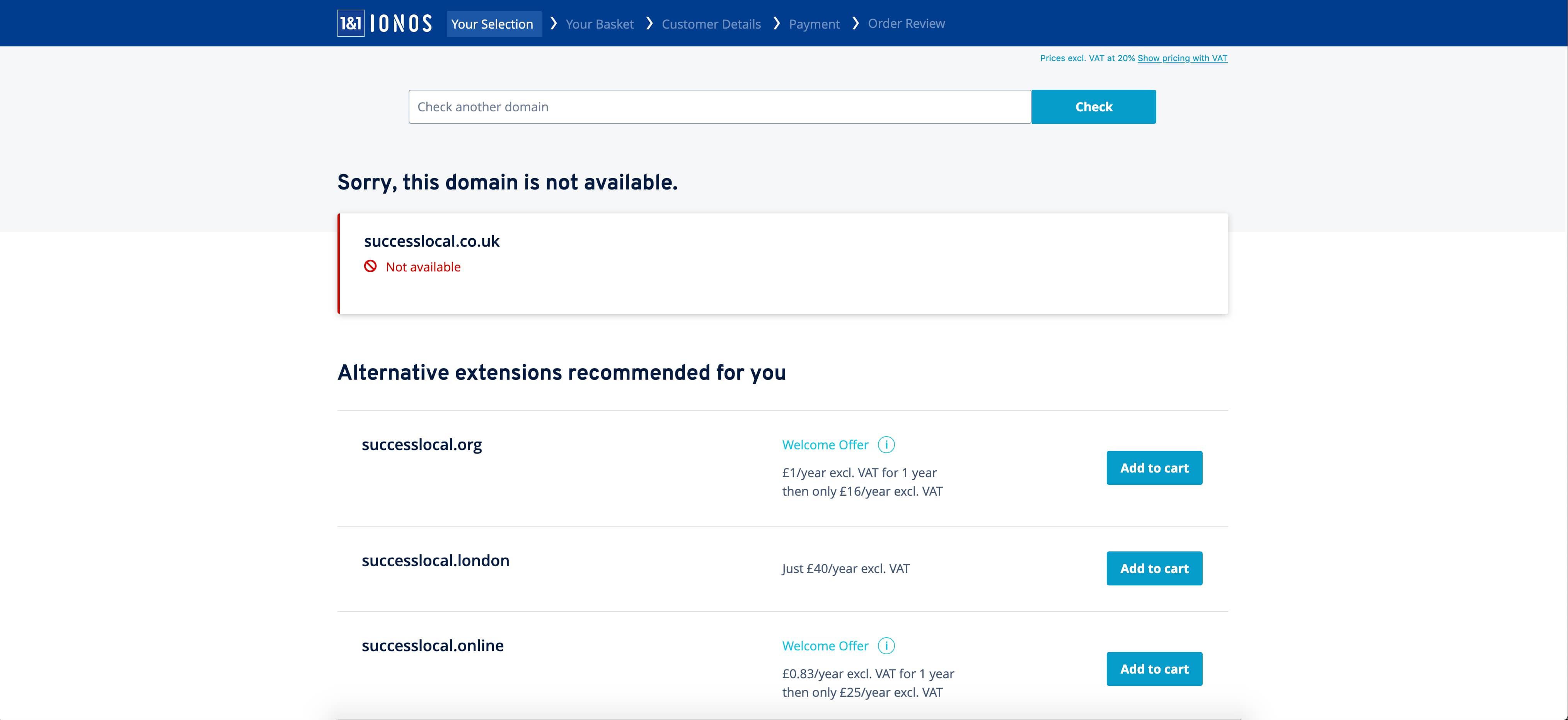
Once you (eventually!) find a domain name you are happy with that is still available you can add it to your cart, just like with anything else you buy online.
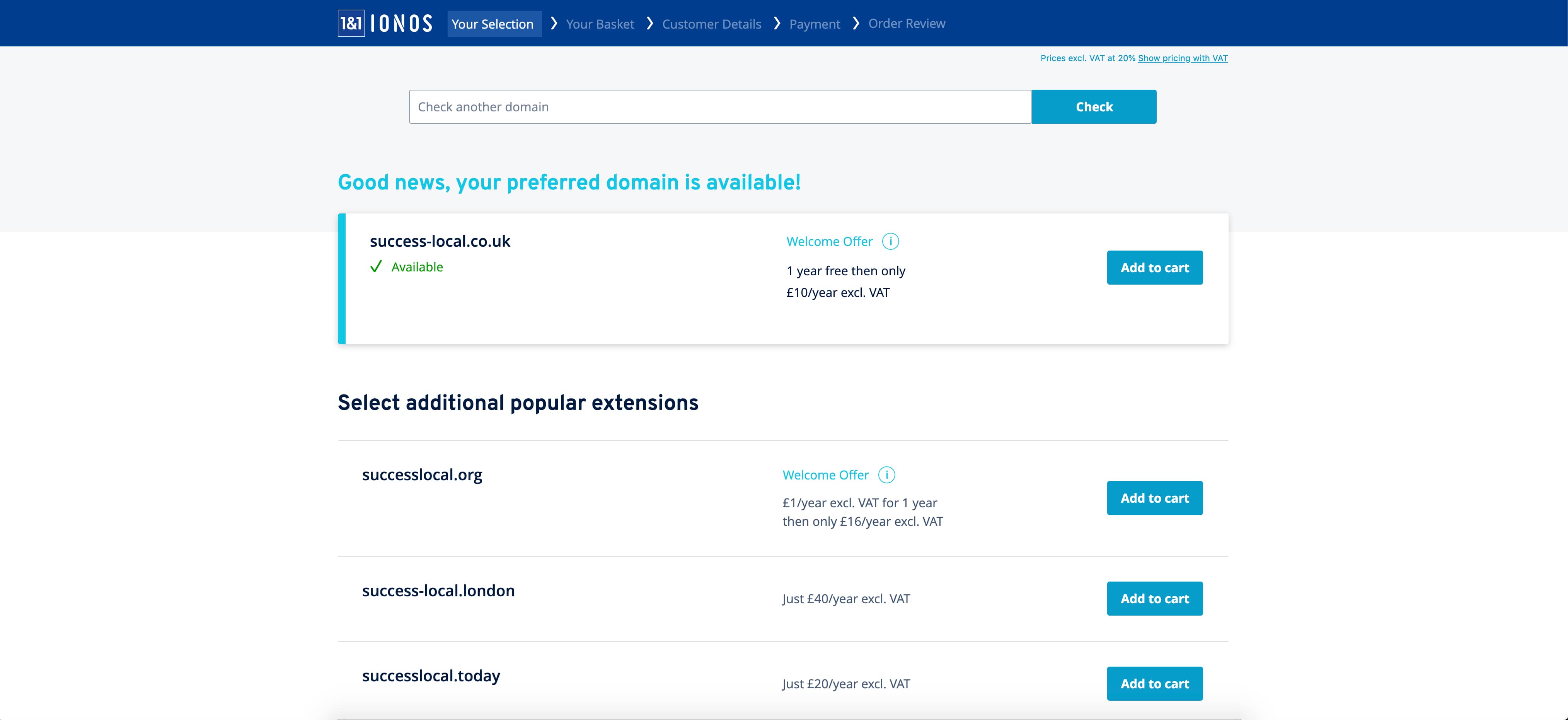
Now it’s decision time. You will be presented with some options such as whether you only want to purchase the domain on its own or if you want to web hosting including as well. Remember how we mentioned that web hosting isn’t automatically included? You don’t actually need to purchase your domain and web hosting from the same place but having everything in one place isn’t a bad idea as it keeps things simple and straightforward. You can also choose to purchase your web hosting afterwards, however, you might miss out on an introductory discount.
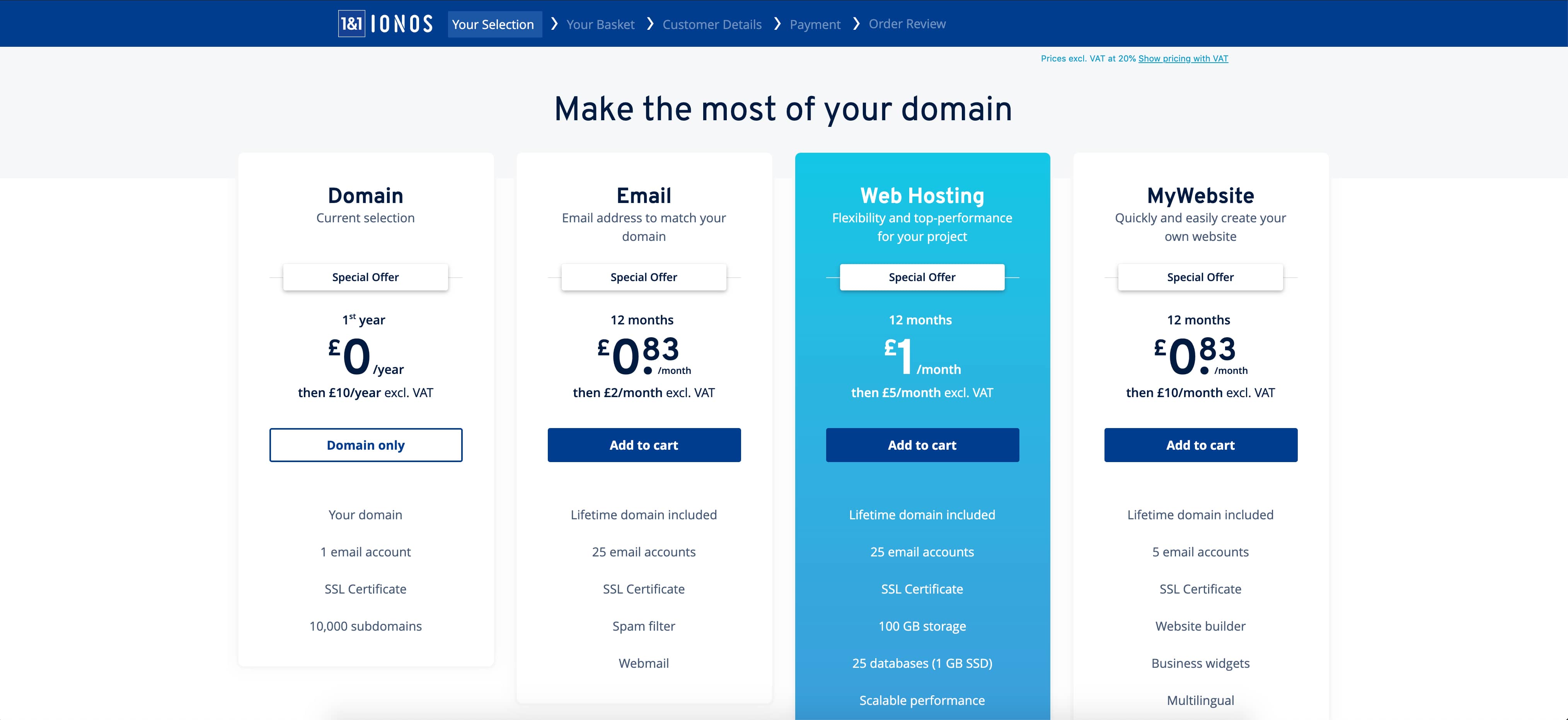
During the checkout process, you can select how long you want your domain for before it needs to be renewed. In the majority of cases, your domain plan will be set to auto renew every year. It’s quite rare to find a domain registrar that makes you renew manually. Make sure to check everything properly at this stage before you commit to buy, you don’t want to be hit with any surprise bills later down the line! Once you are happy with everything, simply complete the checkout process in a similar way to any other online purchase.
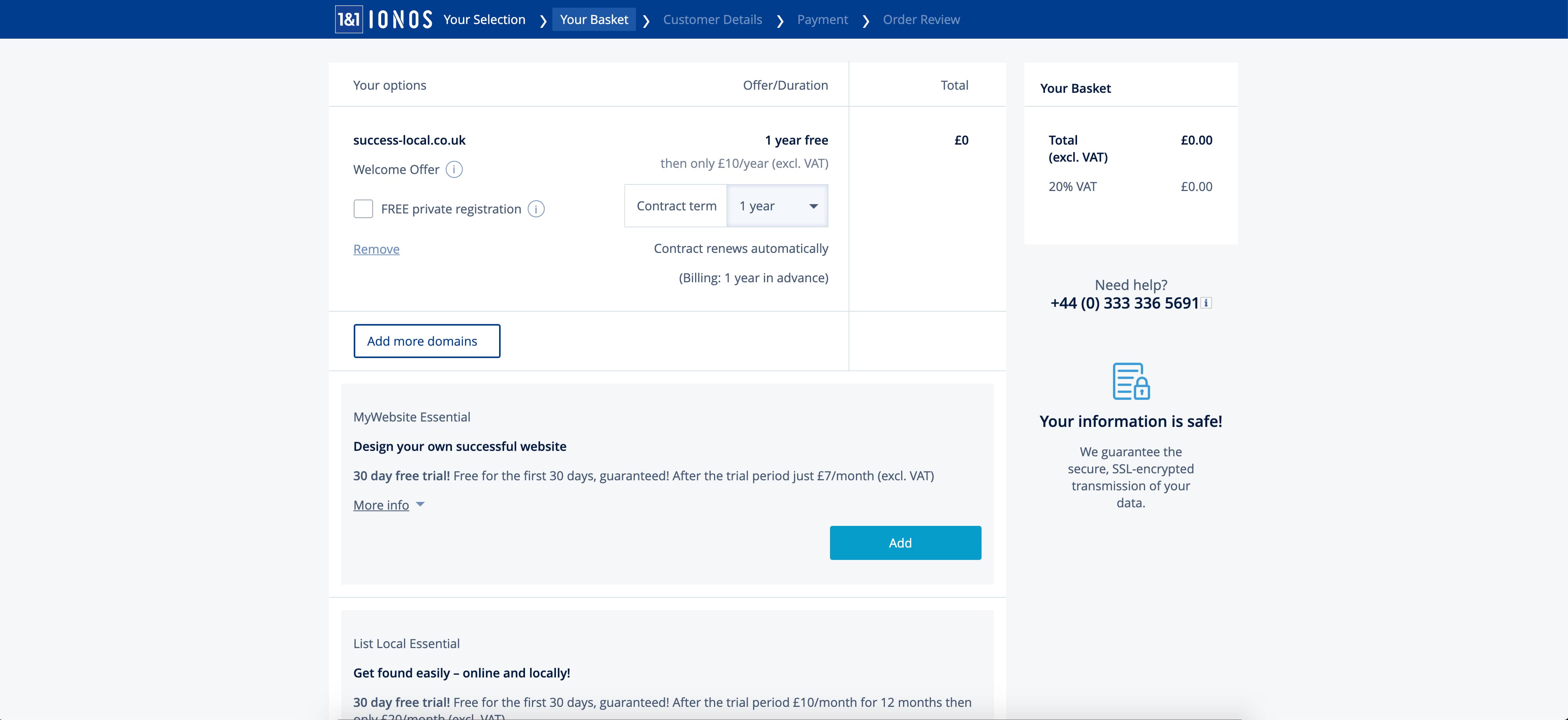
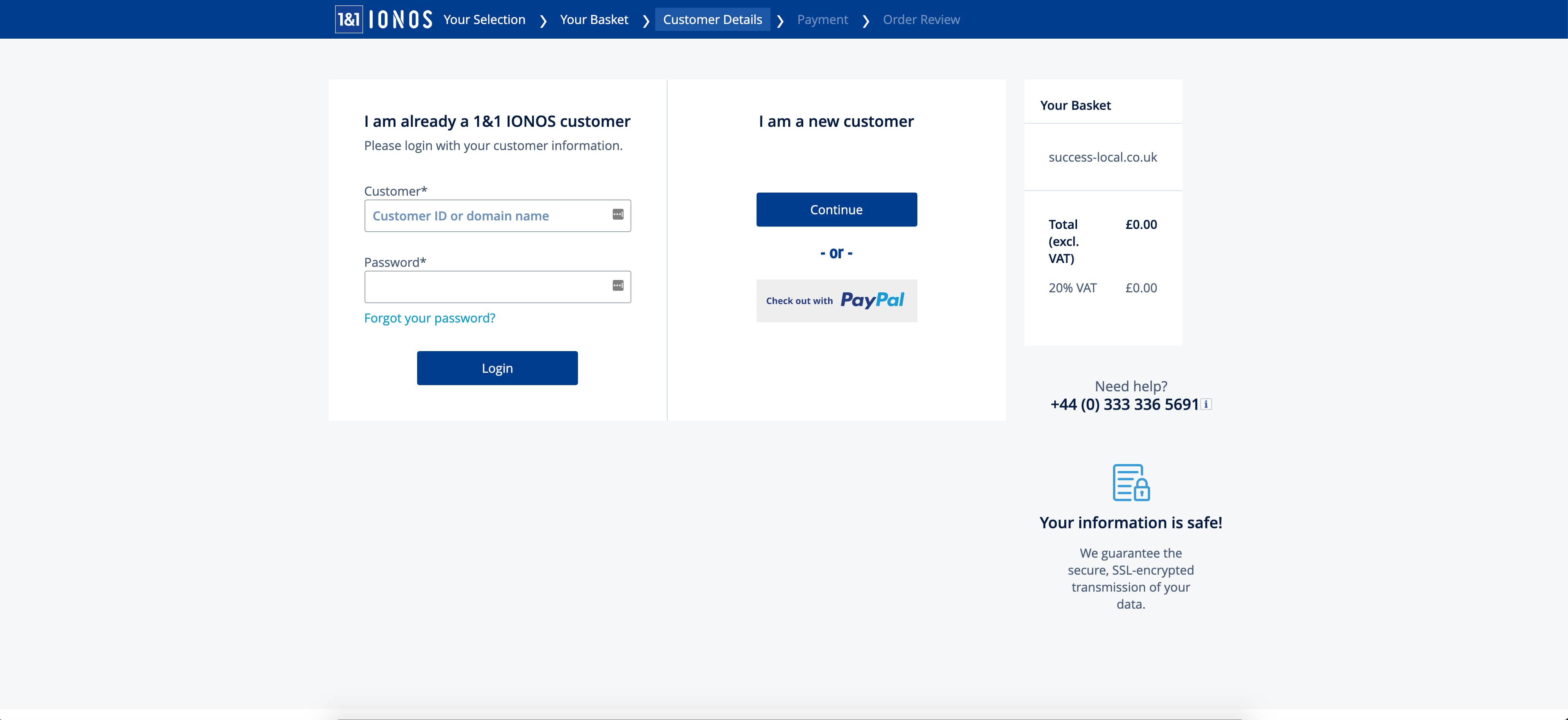
How To Renew A Domain
Now you have a domain, let’s talk about how to renew it when it’s getting ready to expire. As mentioned previously, almost all domain registrars set your domain to automatically renew every year so as long as you keep your payment details up to date within your account, you don’t have anything to worry about. In the very rare case that your domain registrar requires you to manually renew, the option to do so will be found in the control panel within your account on the domain registrars website. If this is the case, you should be notified in advance of your renewal date to renew it before you loose it.
Renewing a domain is easy, just like with any other recurring payment, you don’t have to do anything apart from update your payment details if they happen to change. Just like renewal, cancellation is also very straightforward. Using 1 & 1 Ionos as an example, simply log into your account, select the domain you want to cancel and disable automatic renewal… it’s as easy as that! An important note here is that when you cancel a domain, all the services associated with that domain such as mailboxes will be disconnected. Make sure you back everything up before you cancel, you wouldn’t want to lose any important emails!
How To Redirect A Domain
If you have decided to purchase multiple domains but want them all going to the same place, you will need what is known as a domain redirect/forwarder. For example, if you have mywebsite.co.uk and mywebsite.com, you can set a redirect so that when people enter mywebsite.co.uk into the address bar, they will automatically be redirected to mywebsite.com. This can be useful if you have domains with variations on your company name or if you are redirecting an old website to a new address.
Redirecting a domain will be different with every domain registrar but once again we’ll use 1 & 1 Ionos as an example so you can get an understanding of how the process works.
Firstly, you will need to log into your domain control panel and select domains > manage domains.
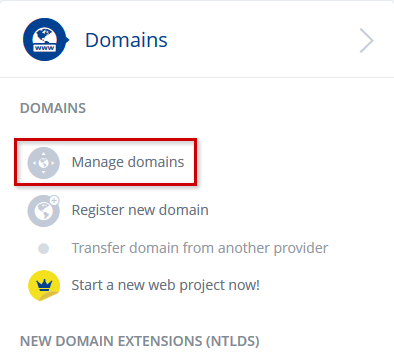
Next, click on the little arrow to the right of the domain you would like to redirect to bring up the options and select ‘edit destination’.
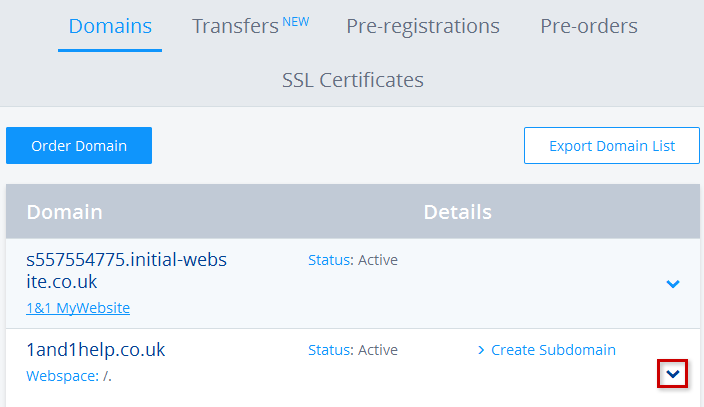
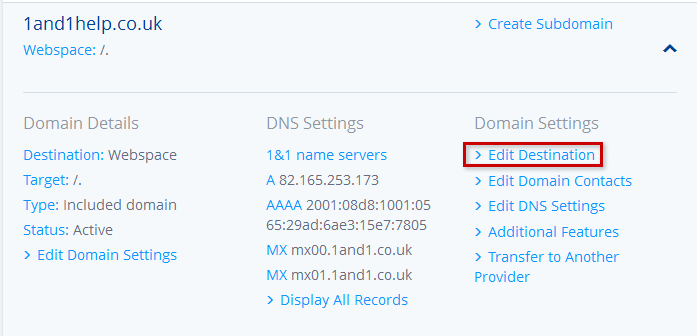
Here is where you actually set up the redirect. Select ‘Redirect’ as the destination option, enter the web address (URL) you want to redirect to in the ‘Redirect destination’ box and select either ‘HTTP Redirect’ or ‘Frame Redirect’. A HTTP redirect will redirect the visitor to another site and they will notice the URL change in the address bar. A frame redirect will make it appear to the visitor as if they have not been redirected as the URL will NOT change, but the content will be loaded from another website. In most cases, we’d recommend selecting ‘Redirect’.
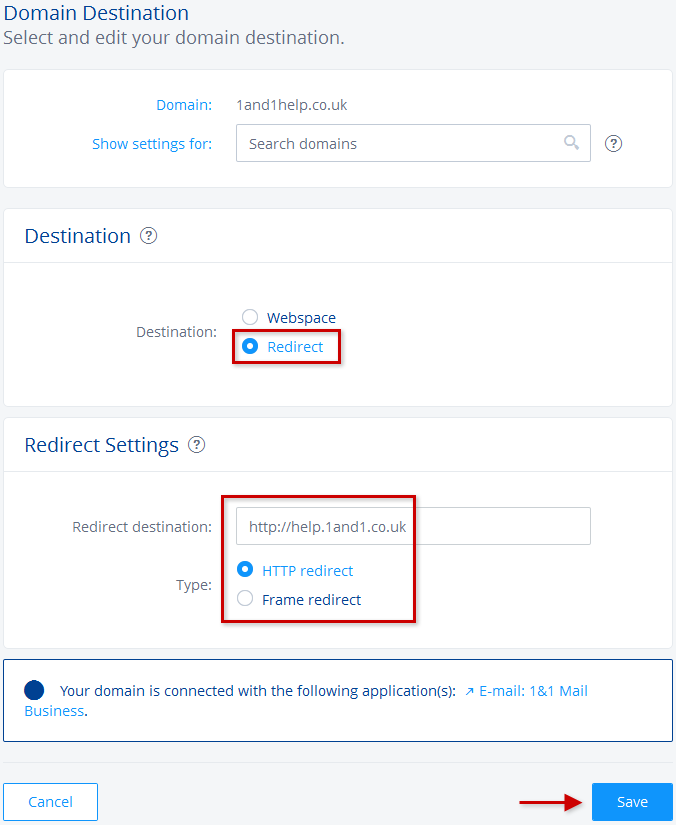
It may take a few minutes for your changes to work, but once it has, that’s all there is to it.
Hopefully that wasn’t too much to take in and you now feel a bit more comfortable around the topic of domains. If you’d like more assistance on how to buy or manage your domain names, please get in touch with Success Local.
Posted in Web Wednesdays
